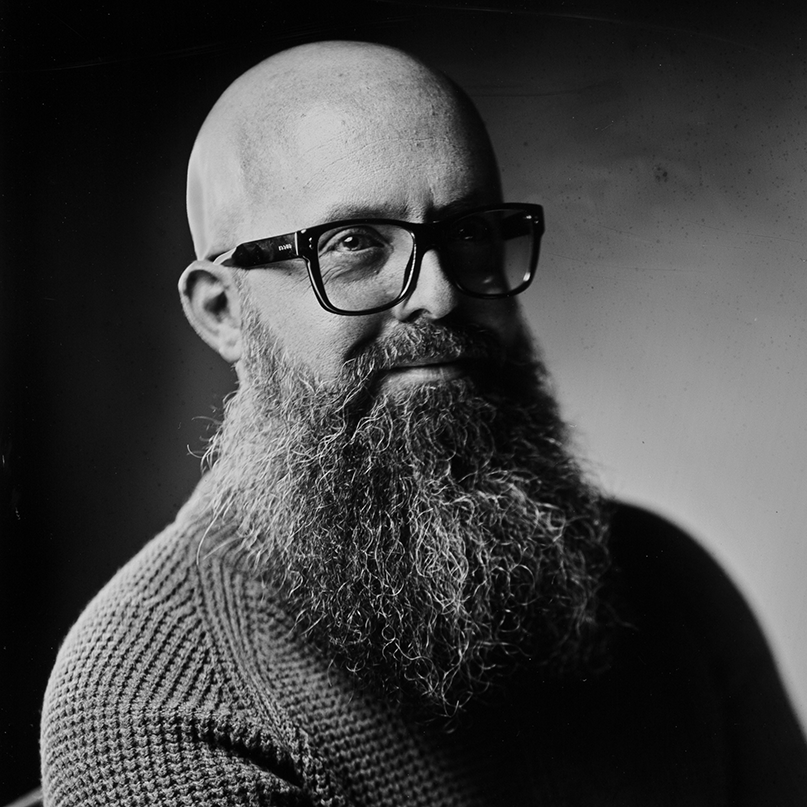How to Create a Kontakt 7 Instrument (Part 4) - Midi Scale
Welcome to the fourth installment of my multi-part series about how to engage in the beautiful pursuit of building your own instruments, effects, and plugins in the Kontakt Script Processor (KSP).
Prerequisites
This tutorial continues from the third installment of this multi-part series. So, if you have not followed the instructions in our previous installments, best to backtrack and complete those steps. Further, this tutorial requires a full version of Kontakt. Likely, Kontakt 5 or later is fine. However, screenshots in this tutorial are of Kontakt 7.
Getting Started
Continuing from where we left off, please ensure that the following starter code is in place in the scripting window:
```
{this always runs when the script starts}
on init
{set the basics of the UI, setting the height at 213 and width at 720}
make_perfview
set_ui_height_px(213)
set_ui_width_px(633)
{declare a variable called $run that is tied to a button. Set that button to off }
declare ui_switch $run
$run := 0
message("Ready to run")
{declare another button called $option1 that is tied to a button. The initial value is set to on}
declare ui_switch $option1
$option1 := 1
declare $option1Id
$option1Id := get_ui_id($option1)
set_control_par_str($option1Id, $CONTROL_PAR_TEXT, "A")
{declare another button called $option2 that is tied to a button. The initial value is set to off}
declare ui_switch $option2
$option2 := 0
declare $option2Id
$option2Id := get_ui_id($option2)
set_control_par_str($option2Id, $CONTROL_PAR_TEXT, "B")
{declare another button called $option3 that is tied to a button. The initial value is set to off}
declare ui_switch $option3
$option3 := 0
declare $option3Id
$option3Id := get_ui_id($option3)
set_control_par_str($option3Id, $CONTROL_PAR_TEXT, "C")
{set initial instrument state value}
declare @state
@state := "A"
end on
{creates a function that resets the values of run}
function resetRun()
$run := 0
message("Ready to run")
end function
{this runs when the ui_control called $switch is changed}
on ui_control($run)
if($run = 1)
message("Running " & @state)
else
message("Ready to run")
end if
end on
{this runs when the ui_control called $option1 is changed}
on ui_control ($option1)
$option1 := 1
{toggle the other buttons off}
$option2 := 0
$option3 := 0
{reset the run button}
call resetRun()
@state := "A"
end on
{this runs when the ui_control called $option2 is changed}
on ui_control ($option2)
$option2 := 1
{toggle the other buttons off}
$option1 := 0
$option3 := 0
{reset the run button}
call resetRun()
@state := "B"
end on
{this runs when the ui_control called $option3 is changed}
on ui_control ($option3)
$option3 := 1
{toggle the other buttons off}
$option1 := 0
$option2 := 0
{reset the run button}
call resetRun()
@state := "C"
end on
```
Ensure that the script functions by clicking Apply. Upon clicking Apply followed by clicking C, and run you should see Running C appearing in the status bar / console at the bottom of the screen.
Step One - Building Scales
- Generally speaking, arrays are contiguous, back-to-back areas of memory where a series of numbers, letters, or other data types are stored.
- KSP offers array types for integers, real numbers, and strings.
-
For example, consider the following integer array:
{this is an integer array} declare %myArray[4] := (0,1,2,3)Notice that the
declarestatement creates an array of type integer, signified by the%symbol. The number of elements allowed in this array is4. Then, the values for each of those four locations are assigned. So, the zeroth spot contains the value0.myArrayof1(the second location of the array) contains an integer1.myArrayof2(the third location of the array) contains an integer2. The last location ofmyArrayismyArrayof3, which contains a3. -
Arrays are zero-indexed in that we start counting the locations in the array starting at zero. This comports with most programming languages that count starting at zero. For example, consider this second array:
{this is another integer array} declare %myOtherArray[3] := (52,65,44) message(%myOtherArray[0])Notice that
myOtherArraycan hold three integers. The first location,%myOtherArray[0]holds the integer value52. This code willmessagethat a value to the console. What would happen if you modified yourmessagestatement tomessage(%myOtherArray[2])? If you guessed that44would be displayed in the console, you are correct! -
Arrays are very useful for holding collections of values. For example, let’s add the following to the bottom of your
on initfunction in your starter code:{c major scale in midi notes} declare %cMajorScale[8] := (60,62,64,65,67,69,71,72)Notice that this array of integers has eight locations where one could store values. Then, eight values are assigned to these positions. The zeroth value is
60. The last value in the array is72. - Midi notes are assigned specific integer values by industry standards.
60is designated as a middle C (C3).62is designated as the D above middle C (D3). Accordingly, the array you just added to your code essentially holds the values of the C major scale. You can obtain a midi note chart simply by Googling “midi note chart”. -
Under the code you just added, also add the line
declare $count := 0as follows:{c major scale in midi notes} declare %cMajorScale[8] := (60,62,64,65,67,69,71,72) declare $count := 0We will be using this additional
countvariable in the step to come. - After adding the above code to the end of your
on initfunction, hitApply. Provided that no errors appear and your program functions as it did before, you have added it correctly.
Step Two - Looping with While
-
whileloops will repeat a block of code as long as a condition is true. For example, consider the following code:{this loop will repeat while count is less than 8} while ($count < 7) {message the count to the console} message($count) {wait 1000000 microseconds or 1 second} wait(1000000) {increment the count by 1} inc ($count) end whileNotice that this will loop as long as
countis less than7. First, the loop messages the current count. Then, wewaitfor1000000microseconds. Then, thecountis increased by1. The loop will then repeat over and over again untilcountis no longer less than8. -
We can effectively create a function within our script that loops through each note of the
cMajorScalearray. Add the following code immediately below the endon initcallback.function play() while ($count < 7) message("Note # " & %cMajorScale[$count]) play_note(%cMajorScale[$count],127,0,2000000) wait(2000000) inc ($count) end while $count := 0 end functionNotice how this function, called
play, will first enter awhileloop. Theloopwill check to see ifcountis less than8. If so, it will message the console the current note being played in midi notation. Since%cMajorScale[0]is60this will cause60to appear in the console. Then, the next line of code engages the midi engine to play a note. In this initial case, it plays note60or C3. It plays it at velocity127, with0sample offset (more on that later), for length2000000microseconds or 2 seconds. Then, the script engine waits for2000000microseconds or2seconds. Finally, the count is increased. Next time through the loop,%cMajorScale[1]or62is played. This is a D3 note. This repeats until the scale is done. In the end,countis reset to0. -
Finally, we need to tell the script processor to run this
playfunction when therunbutton is pressed. Accordingly, in theon ui_control($run)callback, modify its contents to be the following:{this runs when the ui_control called $run is changed} on ui_control($run) call play() {always set the run button back to its original state} $run := 0 end onNotice that this function simply executes the
playcallback. Then, it resets itself to theoffposition. - Your program is ready to run some midi to your DAW!
-
As a final check, your final code should appear as follows:
{this always runs when the script starts} on init {set the basics of the UI, setting the height at 213 and width at 720} make_perfview set_ui_height_px(213) set_ui_width_px(633) {declare a variable called $run that is tied to a button. Set that button to off } declare ui_switch $run $run := 0 message("Ready to run") {declare another button called $option1 that is tied to a button. The initial value is set to on} declare ui_switch $option1 $option1 := 1 declare $option1Id $option1Id := get_ui_id($option1) set_control_par_str($option1Id, $CONTROL_PAR_TEXT, "A") {declare another button called $option2 that is tied to a button. The initial value is set to off} declare ui_switch $option2 $option2 := 0 declare $option2Id $option2Id := get_ui_id($option2) set_control_par_str($option2Id, $CONTROL_PAR_TEXT, "B") {declare another button called $option3 that is tied to a button. The initial value is set to off} declare ui_switch $option3 $option3 := 0 declare $option3Id $option3Id := get_ui_id($option3) set_control_par_str($option3Id, $CONTROL_PAR_TEXT, "C") {set initial instrument state value} declare @state @state := "A" {c major scale in midi notes} declare %cMajorScale[8] := (60,62,64,65,67,69,71,72) declare $count := 0 end on {creates a function that resets the values of run} function resetRun() $run := 0 message("Ready to run") end function function play() while ($count < 8) message("Note # " & %cMajorScale[$count]) play_note(%cMajorScale[$count],127,0,2000000) wait(2000000) inc ($count) end while $count := 0 end function {this runs when the ui_control called $run is changed} on ui_control($run) call play() {always set the run button back to its original state} $run := 0 end on {this runs when the ui_control called $option1 is changed} on ui_control ($option1) $option1 := 1 {toggle the other buttons off} $option2 := 0 $option3 := 0 {reset the run button} call resetRun() @state := "A" end on {this runs when the ui_control called $option2 is changed} on ui_control ($option2) $option2 := 1 {toggle the other buttons off} $option1 := 0 $option3 := 0 {reset the run button} call resetRun() @state := "B" end on {this runs when the ui_control called $option3 is changed} on ui_control ($option3) $option3 := 1 {toggle the other buttons off} $option1 := 0 $option2 := 0 {reset the run button} call resetRun() @state := "C" end on
Step Three - Overcoming the Curses of Midi Routing
- Ironically, despite the complications that are inherent in coding, simply getting one’s DAW to recognize the MIDI data emerging from Kontakt can be the most challenging aspect of this slice of our larger project.
-
Kontakt’s side of things is exceptionally easy. You’ll want to head to the gear
Optionsicon at the top of Kontakt and navigate toEngine. There, you will want to modifySend MIDI to outside worldto includeScript generated notesandscript generated CCs. Your options should appear as follows: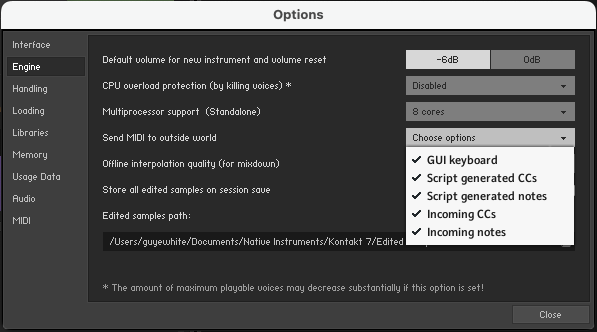
-
Additionally, I find it helpful in some situations to ensure that the MIDI channel of your Kontakt instrument is set to
Omnias follows: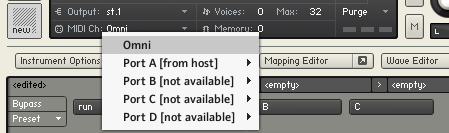
- Within your DAW of choice, getting the DAW to recognize the midi data and route it properly involves specific settings.
-
Within Ableton Live, this is relatively easy. First, load Kontakt with your script onto a MIDI track. Second, load a MIDI instrument of your choosing into a second track. Finally, modify the track routing as follows:
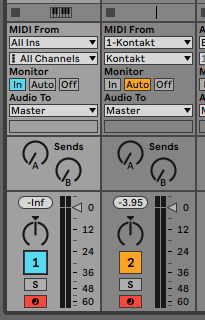 Notice that the left-hand track, which is currently assigned Kontakt with our script loaded, is set to monitor
Notice that the left-hand track, which is currently assigned Kontakt with our script loaded, is set to monitor All Ins.Monitoris set toIn. The right-hand track, assigned to a midi instrument of our choosing (I try to use a simple piano for development), is set to getMIDI Fromour first track. Both the top and bottom dropdowns are set to monitor the first track. Finally, and most importantly, in Ableton Live, both tracks arerecord enabled. -
If you are a Logic user, you will need to run Kontakt in the stand-alone application. With the stand-alone application running, with your script copied in, you will go to
Options > MIDI > Outputsand ensure thatKontakt X Virtual Instrumentison. Once you have a virtual instrument loaded within Logic, it will likely play the resulting MIDI.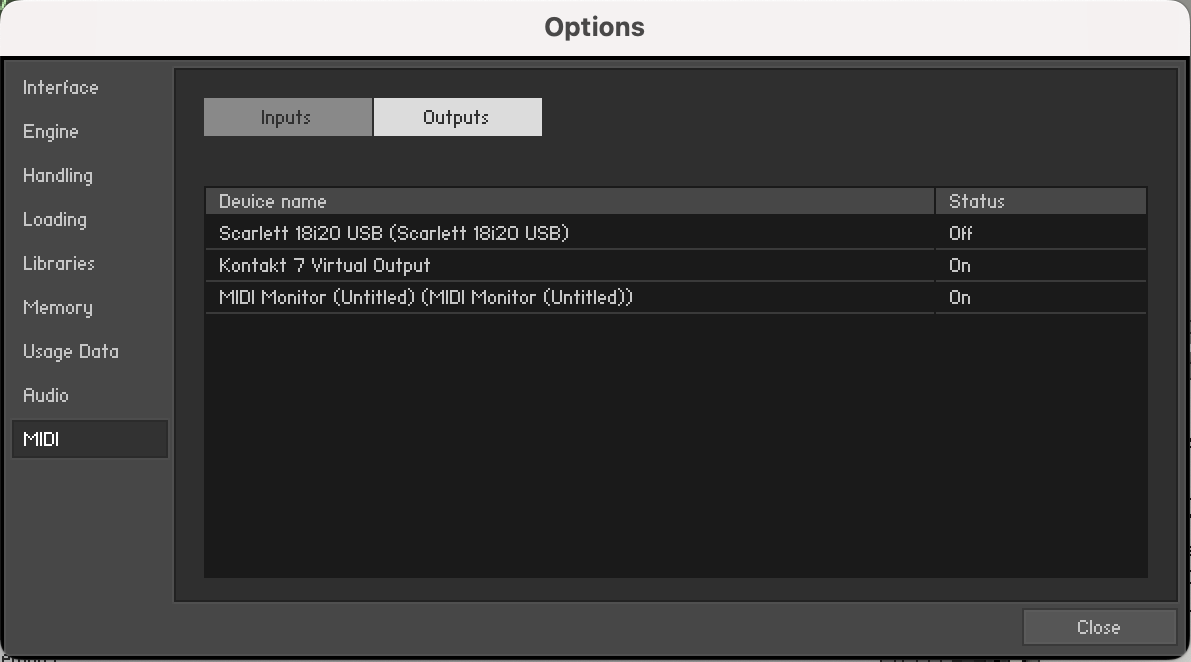
Congratulations
You have now worked with MIDI for the first time in your project. In our next iteration of this series, we will be adding further possibilities for midi generation.
Copyright © 2022 THI. All rights reserved. gelvinwhite.com is operated by THI.
Native Instruments®️ and Kontakt®️ are registered trademarks of Native Instruments GmbH. We have no affiliation with Native Instruments.