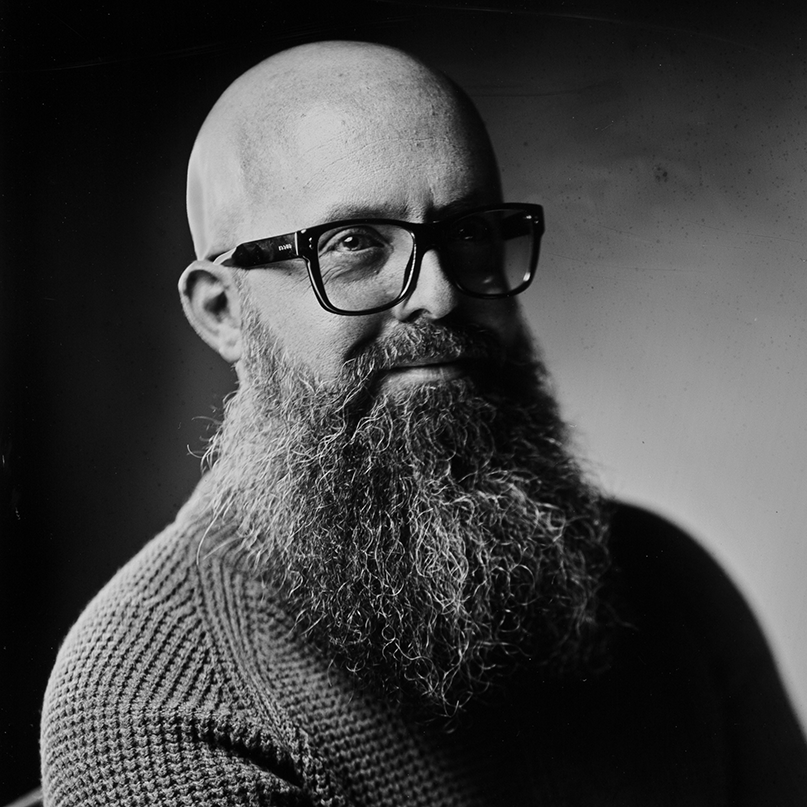How to Create a Kontakt 7 Instrument (Part 3) - Switcheroo
Welcome to the third installment of my multi-part series about how to engage in the beautiful pursuit of building your own instruments, effects, and plugins in the Kontakt Script Processor (KSP).
Prerequisites
This tutorial continues from the second installment of this multi-part series. So, if you have not followed the instructions in our previous installments, best to backtrack and complete those steps. Further, this tutorial requires a full version of Kontakt. Likely, Kontakt 5 or later is fine. However, screenshots in this tutorial are of Kontakt 7.
Getting Started
Continuing from where we left off, please ensure that the following starter code is in place in the scripting window:
```
{this always runs when the script starts}
on init
{set the basics of the UI, setting the height at 213 and width at 720}
make_perfview
set_ui_height_px(213)
set_ui_width_px(633)
{declare a variable called $switch that is tied to a button. Set that switch to on }
declare ui_switch $switch
$switch := 1
end on
{this runs when the ui_control called $switch is changed}
on ui_control($switch)
if($switch = 1)
message("it's on!")
else
message("it's off!")
end if
end on
```
Ensure that the script functions by clicking Apply. Upon clicking Apply followed by clicking switch you should see it's on! or it's off! appearing in the status bar / console at the bottom of the screen.
Step One - Buttons and More Buttons
-
To begin, we will a series of buttons that interact with one another. First, let’s change our
switchbutton to be calledrun. Modify your code as follows:{this always runs when the script starts} on init {set the basics of the UI, setting the height at 213 and width at 720} make_perfview set_ui_height_px(213) set_ui_width_px(633) {declare a variable called $run that is tied to a button. Set that button to on } declare ui_switch $run $run := 1 end on {this runs when the ui_control called $switch is changed} on ui_control($run) if($run = 1) message("it's on!") else message("it's off!") end if end onNotice that all references to
switchhave been changed torun, effectively renaming this button. - To ensure that your script is functioning, hit
Apply. The code should function as it did prior. -
Second, let’s add three other buttons as well. Modify your code as follows:
{this always runs when the script starts} on init {set the basics of the UI, setting the height at 213 and width at 720} make_perfview set_ui_height_px(213) set_ui_width_px(633) {declare a variable called $run that is tied to a button. Set that button to on } declare ui_switch $run $run := 1 {declare another button called $option1 that is tied to a button. The initial value is set to on} declare ui_switch $option1 $option1 := 1 declare $option1Id $option1Id := get_ui_id($option1) set_control_par_str($option1Id, $CONTROL_PAR_TEXT, "A") {declare another button called $option2 that is tied to a button. The initial value is set to off} declare ui_switch $option2 $option2 := 0 declare $option2Id $option2Id := get_ui_id($option2) set_control_par_str($option2Id, $CONTROL_PAR_TEXT, "B") {declare another button called $option3 that is tied to a button. The initial value is set to off} declare ui_switch $option3 $option3 := 0 declare $option3Id $option3Id := get_ui_id($option3) set_control_par_str($option3Id, $CONTROL_PAR_TEXT, "C") end on {this runs when the ui_control called $switch is changed} on ui_control($run) if($run = 1) message("it's on!") else message("it's off!") end if end on -
Let’s dissect this code a bit. Notice that a new button is added with the following code:
{declare another button called $option1 that is tied to a button. The initial value is set to on} declare ui_switch $option1 $option1 := 1 declare $option1Id $option1Id := get_ui_id($option1) set_control_par_str($option1Id, $CONTROL_PAR_TEXT, "A")Notice that the first line
declare ui_switch $option1is the same code that created therunbutton, simply changed to addressoption1. Second,$option1 := 1sets the switch’s initial value to1ortrueoron. Next,declare $option1Iddeclares a new variable that we will use to keep track of the unique ID that the compiler will use to keep track of this new switch. Every switch will have a unique ID assigned to it by the compiler. The line\$option1Id := get_ui_id(\$option1)asks the compiler to tell us what the unique ID is for$option1. This value is stored in the$option1Idvariable so it can be used later. The final lineset_control_par_str(\$option1Id, \$CONTROL_PAR_TEXT, "A")simply tells the compiler what text should be displayed inside this switch. This code is repeated for both$option2and$option3, changing the values accordingly. - Make sure your code functions by clicking the
Applybutton and testing out the buttons.
Step Two - Toggle Time
-
It’s possible to make the buttons react to one another. From this point forward in the tutorial, I will refer to each button by the text that appears within them. In this case, we want to make it so
A,B, andCcannot be selected at the same time. For example, ifBis selected,AandCshould automatically turn themselves to the off position. This can be accomplished through theon ui_controlcallback. Modify your code as follows. Specifically, notice the new callbacks added to the end of the code:{this always runs when the script starts} on init {set the basics of the UI, setting the height at 213 and width at 720} make_perfview set_ui_height_px(213) set_ui_width_px(633) {declare a variable called $run that is tied to a button. Set that button to on } declare ui_switch $run $run := 1 {declare another button called $option1 that is tied to a button. The initial value is set to on} declare ui_switch $option1 $option1 := 1 declare $option1Id $option1Id := get_ui_id($option1) set_control_par_str($option1Id, $CONTROL_PAR_TEXT, "A") {declare another button called $option2 that is tied to a button. The initial value is set to off} declare ui_switch $option2 $option2 := 0 declare $option2Id $option2Id := get_ui_id($option2) set_control_par_str($option2Id, $CONTROL_PAR_TEXT, "B") {declare another button called $option3 that is tied to a button. The initial value is set to off} declare ui_switch $option3 $option3 := 0 declare $option3Id $option3Id := get_ui_id($option3) set_control_par_str($option3Id, $CONTROL_PAR_TEXT, "C") end on {this runs when the ui_control called $switch is changed} on ui_control($run) if($run = 1) message("it's on!") else message("it's off!") end if end on {this runs when the ui_control called $option1 is changed} on ui_control ($option1) $option1 := 1 {toggle the other buttons off} $option2 := 0 $option3 := 0 end on {this runs when the ui_control called $option2 is changed} on ui_control ($option2) $option2 := 1 {toggle the other buttons off} $option1 := 0 $option3 := 0 end on {this runs when the ui_control called $option3 is changed} on ui_control ($option3) $option3 := 1 {toggle the other buttons off} $option1 := 0 $option2 := 0 end onNotice how applying the above code will result in only one of the three
A,B,Cbuttons being on at a time. -
So we can better understand what’s happening, let’s turn our attention to each of the new callbacks for
on ui_control:{this runs when the ui_control called $option1 is changed} on ui_control ($option1) $option1 := 1 {toggle the other buttons off} $option2 := 0 $option3 := 0 end onWhen the above code is executed,
$option1is set to the on position. Next, all the other buttons are set to0or the off position. The same logic is employed with the other buttons.
Step Three - The State of Things
- Now, all of our buttons are in place for our first Kontakt instrument. We are almost to the point where our script can start doing things musically interesting. To prepare for musical magic, we have some final edits to complete.
-
First, let’s modify the initial value of
$run. Up until this point, by default it has been set to theonposition. Modify your code inon initas follows:$run := 0Notice how where it was prior set to
1, we have changed it to0. -
Second, let’s create a new variable, a string, called
@statein ouron initcallback. We will use this string to keep track of which of ourABCbuttons is set to the on position:{set initial instrument state value} declare @state @state := "A" -
Third, in each of our
on ui_control ($option)callbacks, we will add a line that sets the state for that callback. For example, foron ui_control ($option1)we will modify the@statevariable as follows:{this runs when the ui_control called $option1 is changed} on ui_control ($option1) $option1 := 1 {toggle the other buttons off} $option2 := 0 $option3 := 0 @state := "A" end on -
Fourth, let’s make it so the
runbutton is set tooffevery time theA,BorCoption is changed. In each of ouron ui_control($option)callbacks, we will add another line that turns offrun. For example, foron ui_control ($option1)we will modify the code as follows:{this runs when the ui_control called $option1 is changed} on ui_control ($option1) $option1 := 1 {toggle the other buttons off} $option2 := 0 $option3 := 0 {reset the run button} $run := 0 message("Ready to run") @state := "A" end on -
Finally, we will modify the
on ui_control($run)callback as follows:{this runs when the ui_control called $switch is changed} on ui_control($run) if($run = 1) message("Running " & @state) else message("Ready to run") end if end onNotice that when the
runbutton is pressed, it places a message in the console that echos the state that is running, whetherA,B, orC. Otherwise, the console messagesReady to run. -
A measure of consistency, let’s add a
message("Ready to run")in theon initfunction such that there is always something displaying in the console. Notice how the console provides us important feedback as the programmer, such that we can understand what’s happening inside of our program. Your final code for this step should be the following:{this always runs when the script starts} on init {set the basics of the UI, setting the height at 213 and width at 720} make_perfview set_ui_height_px(213) set_ui_width_px(633) {declare a variable called $run that is tied to a button. Set that button to off } declare ui_switch $run $run := 0 message("Ready to run") {declare another button called $option1 that is tied to a button. The initial value is set to on} declare ui_switch $option1 $option1 := 1 declare $option1Id $option1Id := get_ui_id($option1) set_control_par_str($option1Id, $CONTROL_PAR_TEXT, "A") {declare another button called $option2 that is tied to a button. The initial value is set to off} declare ui_switch $option2 $option2 := 0 declare $option2Id $option2Id := get_ui_id($option2) set_control_par_str($option2Id, $CONTROL_PAR_TEXT, "B") {declare another button called $option3 that is tied to a button. The initial value is set to off} declare ui_switch $option3 $option3 := 0 declare $option3Id $option3Id := get_ui_id($option3) set_control_par_str($option3Id, $CONTROL_PAR_TEXT, "C") {set initial instrument state value} declare @state @state := "A" end on {this runs when the ui_control called $switch is changed} on ui_control($run) if($run = 1) message("Running " & @state) else message("Ready to run") end if end on {this runs when the ui_control called $option1 is changed} on ui_control ($option1) $option1 := 1 {toggle the other buttons off} $option2 := 0 $option3 := 0 {reset the run button} $run := 0 message("Ready to run") @state := "A" end on {this runs when the ui_control called $option2 is changed} on ui_control ($option2) $option2 := 1 {toggle the other buttons off} $option1 := 0 $option3 := 0 {reset the run button} $run := 0 message("Ready to run") @state := "B" end on {this runs when the ui_control called $option3 is changed} on ui_control ($option3) $option3 := 1 {toggle the other buttons off} $option1 := 0 $option2 := 0 {reset the run button} $run := 0 message("Ready to run") @state := "C" end on
Step Four - Your First Function
-
Functions are callbacks of your own design. Functions can be useful in executing blocks of code at will – especially those that are repeated throughout your code. Notice how a specific block of code tends to repeat over and over again:
$run := 0 message("Ready to run")This code appears in no less than four places currently.
-
It’s generally considered bad design to repeat the same code time and time again where a line of code could be employed in place of the repeats. Immediately after the
on initcallback, afterend on, add the following:{creates a function that resets the values of run} function resetRun() $run := 0 message("Ready to run") end function -
Further, in the three places in the
on ui_controlfor$option1,$option2, and$option3, replace the two lines that reset the$runvariable and messagesReady to runtocall resetRun(). Sadly, we cannot utilize such functions inon init– which makes me sad as a programmer. In the end, your final code should appear as follows:{this always runs when the script starts} on init {set the basics of the UI, setting the height at 213 and width at 720} make_perfview set_ui_height_px(213) set_ui_width_px(633) {declare a variable called $run that is tied to a button. Set that button to off } declare ui_switch $run $run := 0 message("Ready to run") {declare another button called $option1 that is tied to a button. The initial value is set to on} declare ui_switch $option1 $option1 := 1 declare $option1Id $option1Id := get_ui_id($option1) set_control_par_str($option1Id, $CONTROL_PAR_TEXT, "A") {declare another button called $option2 that is tied to a button. The initial value is set to off} declare ui_switch $option2 $option2 := 0 declare $option2Id $option2Id := get_ui_id($option2) set_control_par_str($option2Id, $CONTROL_PAR_TEXT, "B") {declare another button called $option3 that is tied to a button. The initial value is set to off} declare ui_switch $option3 $option3 := 0 declare $option3Id $option3Id := get_ui_id($option3) set_control_par_str($option3Id, $CONTROL_PAR_TEXT, "C") {set initial instrument state value} declare @state @state := "A" end on {creates a function that resets the values of run} function resetRun() $run := 0 message("Ready to run") end function {this runs when the ui_control called $switch is changed} on ui_control($run) if($run = 1) message("Running " & @state) else message("Ready to run") end if end on {this runs when the ui_control called $option1 is changed} on ui_control ($option1) $option1 := 1 {toggle the other buttons off} $option2 := 0 $option3 := 0 {reset the run button} call resetRun() @state := "A" end on {this runs when the ui_control called $option2 is changed} on ui_control ($option2) $option2 := 1 {toggle the other buttons off} $option1 := 0 $option3 := 0 {reset the run button} call resetRun() @state := "B" end on {this runs when the ui_control called $option3 is changed} on ui_control ($option3) $option3 := 1 {toggle the other buttons off} $option1 := 0 $option2 := 0 {reset the run button} call resetRun() @state := "C" end onNotice how the function called
resetRunmust appear above those callbacks that utilize this function. Through the utilization of this function, we are abstracting away, or simplifying, our code by taking a task that took six lines of code and reducing it down to a single line of code. Abstraction of this nature will become of particular importance as you develop as a KSP developer.
Congratulations
You have now finalized the physical interface of your first Kontakt instrument. It could be tempting to get lured in by graphical interfaces, prototyping backgrounds and button layouts in specialized software. However, my recommendation is to keep things simple for the time being. Focus on function over aesthetics for a short while.
The tutorial to follow will allow you to finally produce something musically interesting.
Copyright © 2022 THI. All rights reserved. gelvinwhite.com is operated by THI.
Native Instruments®️ and Kontakt®️ are registered trademarks of Native Instruments GmbH. We have no affiliation with Native Instruments.