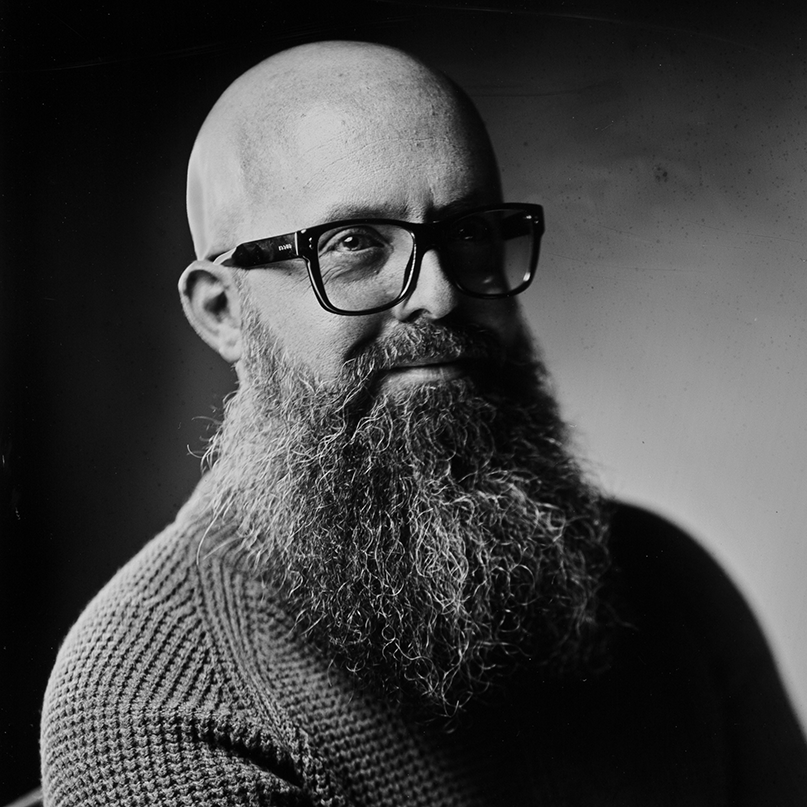How to Create a Kontakt 7 Instrument (Part 1) - Hello World!
Welcome to the beautiful pursuit of building your own instruments, effects, and plugins in the Kontakt Script Processor (KSP).
Prerequisites
This tutorial requires a full version of Kontakt. Likely, Kontakt 5 or later is fine. However, screenshots in this tutorial are of Kontakt 7.
Getting Started
The Kontakt Script Processor language is a well-documented programming language with a thriving community behind it. As you get started, I recommend getting your hands on the following resources:
- Obtain the Kontakt Script Language development document. Ignore the age of this document or any references to Kontakt version numbers. It is masterfully written document that is exceedingly applicable today. This document provides a narrative introduction to the scripting language.
- Obtain the KSP Reference Manual. As of time of this writing, the KSP Reference Manual discusses Kontakt 6. This is not a problem!
- Join the Native Instruments Community.
- Join the NI Kontakt Discord
Step One - Find the Scripting Environment.
-
Open your full version of Kontakt. Likely, you will see a screen like this:
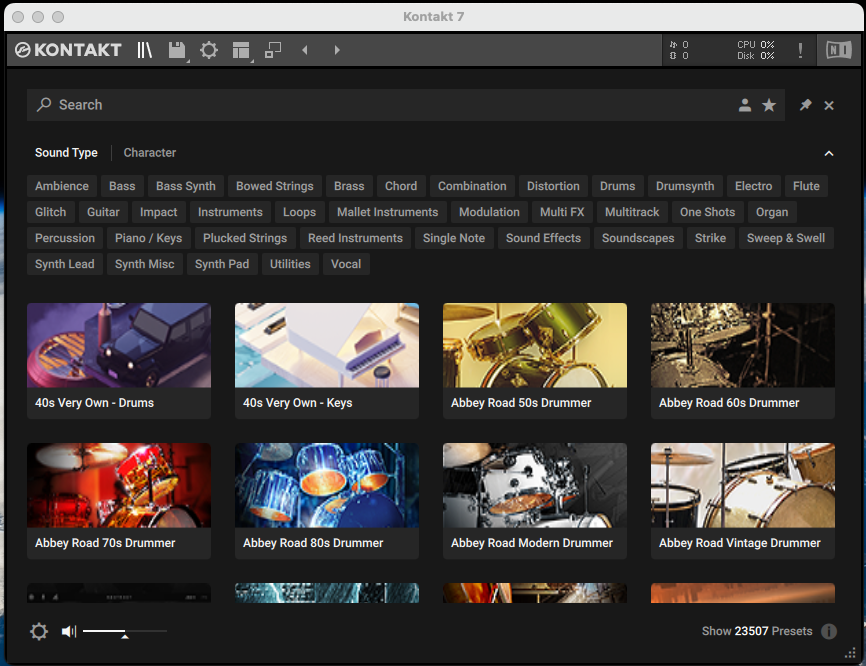
-
Next, click the file icon and then select
New instrument.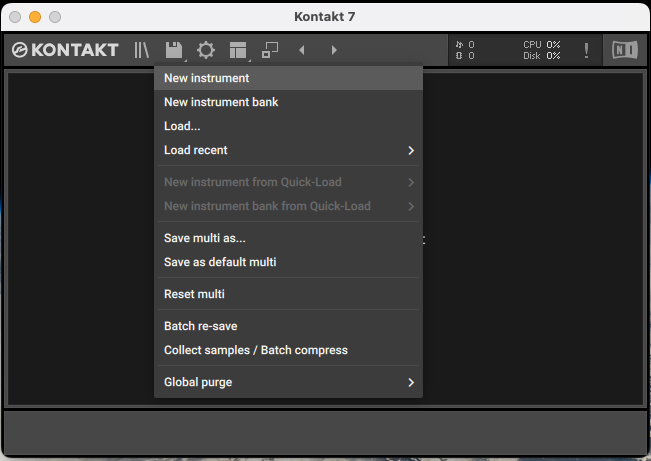
-
Next, click the wrench
edit modeicon.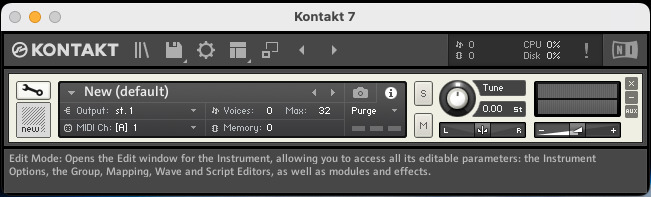
-
Next, click the
Script Editorbutton.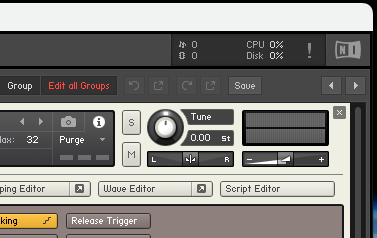
-
Finally, click the
Editbutton.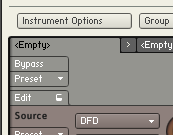
-
You are now in the Script Editor. Congrats!
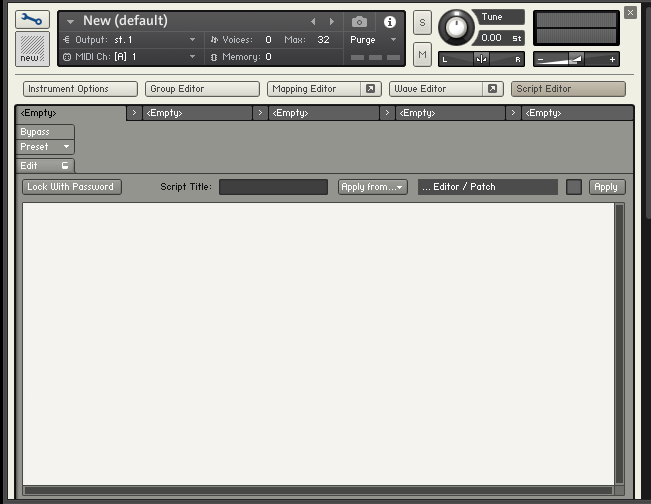
Step Two - Hello World!
- Copy and paste the following code into the Script Editor window.
on init
message("Hello World!")
end on
-
Now, click the
Applybutton. -
Upon clicking
Apply, you should seeHello World!appearing in the status bar / console at the bottom of the screen.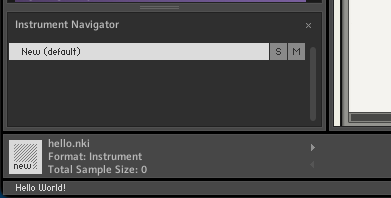
Step Three - Analyzing the Script
The block of code from on init to end on is always run first by the script compiler. Anything that you put in this block of code will run!
The message("Hello World!") statement tells the compiler to output Hello World! into the console. You can change this message within the quotes to say anything you like. In future projects, you will find it exceptionally useful to be able to output to the console – such that you can provide yourself clues about what is happening in your code. This message function will be an invaluable tool you will use in the future to catch and understand bugs in your script.
Congratulations
You have now created your first Kontakt script!
The tutorial to follow will discuss adding buttons to your interface.
Copyright © 2022 THI. All rights reserved. gelvinwhite.com is operated by THI.
Native Instruments®️ and Kontakt®️ are registered trademarks of Native Instruments GmbH. We have no affiliation with Native Instruments.